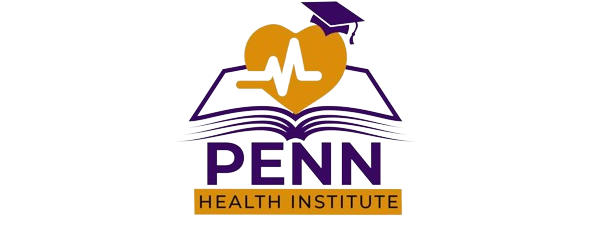Power Automate (formerly known as Microsoft Flow) is the new generation of Microsoft automation tools on Microsoft cloud. With this technology Microsoft is trying to make automation more accessible to the people who actually understand and live with the business process than techies to live and breath technology and quite often not so familiar with the business process.
This course is designed form beginners with no experience with Power Automate and upon completion of this course you will be able to create workflows using Power Automate that can solve real life automation challenges. Although the course is designed for beginners, the content is suitable for people with strong technical background that are willing to start with Microsoft Power Automate.
The course focuses on field experience and using the technology in day-to-day basis rather than just demos. Clear explanation is given for every step of the work assuring you well understand the work you do and can transfer the knowledge to your day-to-day job. Clear explanation of Microsoft Power platform guarantees your understanding of all elements you need to learn and all the licensing requirements are clarified right in the beginning of the course.
The course includes lectures, quiz and a final project that puts all the course knowledge together for a real life example of using Power Automate.
Introduction, prerequisites and course road map
Welcome and introduction to the course
The course target audience and prerequisites.
A review on Microsoft Power platform and understanding the basics of Power Automate.
Let's create a tiny Flow using Power Automate and point out Trigger, Action and Connectors.
Let's build our first Flow in Power Automate together :)
Let's have an overview on what we are going to learn in this course.
Working with Power Automate Trigger
In this lecture we learn about different types of triggers we have in Power Automate.
In this lecture you will learn how to use manual flow trigger with added fields. You will also run your first Flow from Power Automate mobile app.
In this video you will see how to create a Flow that is fired on a calendar with intervals.
In this lecture we create a Flow that monitors a SharePoint library and sends an email when a file is added to the library.
In this lecture we use a trigger that is fired when an e-mail gets to a mailbox.
Working with Power Automate actions
This is a real life example of using what we have learned so far
In this lecture we will learn how to get all items from a SharePoint list using Power Automate Get Items action
In this video you will describe a scenario in which we need OData
In this lecture we learn the basic OData filters and use them in Power Automate Flow.
In this lecture we review some of the limitations of OData in Power Automate. We will also see how to sort the content that we receive from other sources using OData sort feature.
So far we learned how to get all items in a list based on some filter criteria. In this lecture we learn how to get a specific item assuming that we have the item ID.
This is a small quiz to test your knowledge about Power Automate basic actions
Working with Power Automate Data types and Variables
This is a quick introduction to why we need variables in Power Automate
In this lecture we learn how to work with different variable actions in Power Automate.
An introduction to arrays in Power Automate followed by append function
In this lecture, we create an object variable and assign a JSON object to it. Then we learn to use "Parse JSON" to read the object properties.
Working with Flow Control Actions
In this lecture we learn how to use Condition action and select different flow paths based on the received value.
This lecture is a demo of Switch control
In this lecture we learn how to use "Apply to each" to navigate through all items in an array.
Now we can have a loop with counter.
The first section of error handling.
In this lecture we learn about "Configure run after" and go through a simple example
In this lecture we learn how to create an approval request and send it to more than one approver simultaneously
In this lecture we learn how to create two approval requests and send them to two approvers at the same time in two parallel branches.
This is the test of your knowledge in Flow control actions
Power Automate Security
In this lecture we learn about how to add co-owners to the flow and the impacts of it to other access levels.
This is an important chapter. In this lecture we will learn about giving a user to run a Power Automate Flow without giving access to open the Flow for edit.
Time to test your knowledge on Security
Working with Excel files
In this lecture we create a Power Automate Flow that we call directly from Microsoft Excel and we pass table row as parameter to Flow
In this lecture we create an excel file with a table inside it. Then we user Power Automate to insert, delete and update the rows in the table.
In this lecture, we connect to a table in Microsoft Excel and read the table content from Power Automate Flow
In this lecture we use Power Automate to convert an Excel range to a table and then read the content from the table in the same Flow.
See how much you can remember from Excel interactions
Working with Office Forms
Let's have a quick review on Microsoft Office Forms before we get into connecting it to Power Automate.
In this lecture we create a form that can anonymously capture the values from a user and insert it to a secure SharePoint list.
Real life Flow scenarios and future steps
Let's create the schedule for the Flow and finish the course