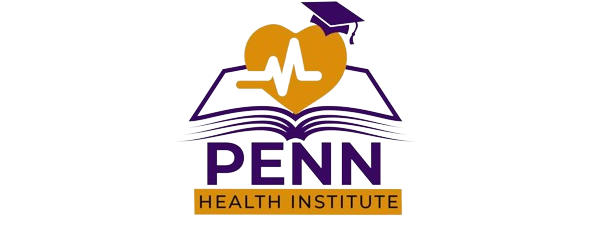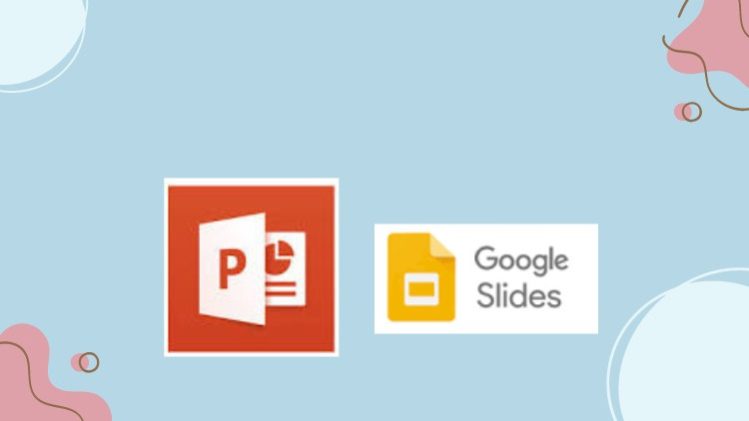Learn Presentation Skills with PowerPoint and Google Slide
In this course, you’re going to learn everything about Presentation Design in PowerPoint.
These course dimensions are purposely designed for Beginner to Pro, who want to take their skills to the next level. Being able to confidently work in PowerPoint is an essential skill for any Office Admin, Animator, Business Presenter
This course is aimed at anyone who wants to get into the creative industry and gain a rock-solid foundation as Presenter and Animator.
Upon successful completion of this module, you should be able to:
· How to Use PowerPoint file Open and Saving
· How to create New Slides and Layouts Creating
· Creating font and typing effect
· Creating Bullet, Number, and Alignment
· How to Insert Picture in PowerPoint
· How to Insert Shape in Power Point
· How to Create Smart Art
· How to Create Detail Chart
· How to create Word art and table
· How to Create PowerPoint theme design and format background design
· How to create Transition slides and animation object
· How to Presentation slide show and hide slide
· How to Create a Custom Theme Design
· How to Print with Handout Master
· How to Export MP4 File from PowerPoint
· How to Export Other Format
· How to create Google Slide and Linking
· How to Create File New in Google Slide
· How to Open File in Google Slide
· How to Insert Diagram and Chart and Shape and Word Art
· How to Insert Picture and Table
· How to Create Theme Design and Printing
Start using Zero to Pro Presentation Skill: PowerPoint and Google Slide to create Business Presentation Designs.
Introduction
Introduction of Microsoft Power point and Google Slide Course
Can create the PowerPoint File Opening and Saving
Creating Slide and Layout Creating
Creating New Slides and Editing Slides and Layout
Creating New Slide with font and typing effects
Creating Bullets and Number and Alignments
Inserting to Design
Inserting Picture and Editing
Creating Text Direction
Inserting Shapes in PowerPoint
Inserting SmartArt in Slide
Creating Chart and Chart Elements
Creating Word Art and Table
Creating the Design
PowerPoint Theme Design and format Background Design creating
PowerPoint Transition Slide and Animation Objects creating
How to create PowerPoint Presentation with Slide show and hide slide
Custom Theme Design Creating and Export and Print
Creating Custom Theme Design
How to Print with Handout Master
How to export MP4 Video File
Exporting to other format
Google Slide Creating and Linking
Google Slide Creating and Linking
Google Slide File Menu Tab
How to open the Google Slide File and how to Presentation
Google Slide File Menu Tab
Google Slide Inserting Tab
Google Slide Inserting Picture and Table
Google Slide Inserting Chart Diagram ,Shape, and Word Art
Google Slide Theme Design and Printing Layout
Creating Google Slide Theme Design and Printing Layout