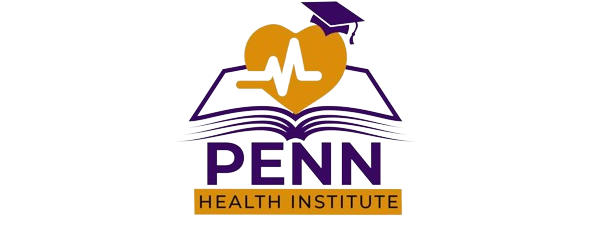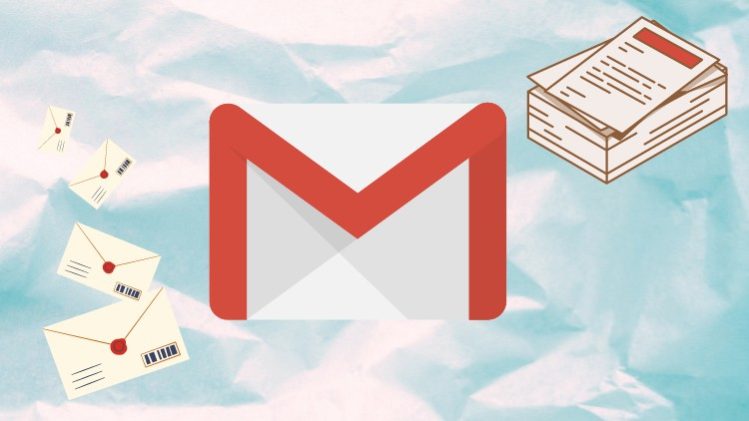Gmail is a popular email service by Google which is free to use. In this course we are going to cover up the major features of Gmail so that you can send, receive, and manage emails by utilizing the major features available.
We will start the course by learning how to send an email and manage drafts for sending emails. We will also see how we can format texts as we like and then learn how to attach files with our emails while sending them. Also, we will be covering email scheduling feature.
After that, we will see how we can access emails those are sent to us. We will see the process on how we can reply to emails and utilize different replying features.
Apart from that, we will be looking at how we can customize our Inbox in different ways as we like so that our emails get allocated in a specific way according to our preference.
Then, we will see how we can manage the emails that we have in our inbox by dividing them into different sections and by using the search feature to search and filter the emails as we like. We will also see how we can archive emails.
For ease of emailing, we will cover how we can manage contents and add labels as well. After that we will see how we can access Google Chat and Google Meet.
Also, we will see how we can make and utilize templates for our emails and at the end of the course, you will learn the major features of Gmail.
Hope, you will enjoy taking this course with me.