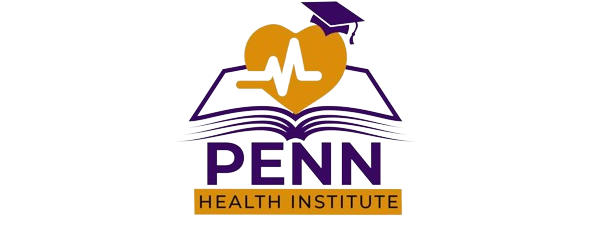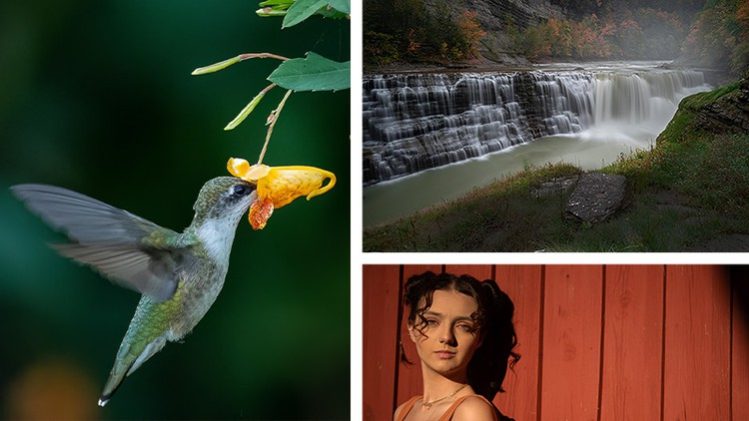“The best Lightroom course, and the most updated course, I’ve taken so far (in the last 10 years!). Brilliant! Take this course. You won’t be disappointed.” Nigel Crooks
I guarantee this is the best class and the only one you’ll need to master editing and organizing your images in Lightroom… or your money back! Try it out for a full 30 days, risk-free. You have nothing to lose!
BONUS: 7 Courses in 1!
-
Adobe Lightroom Classic 12… complete course on Lightroom’s desktop version. Master editing your photos + get them organized!
-
Adobe Lightroom CC 6… complete course on Lightroom’s mobile version. Master editing your photos.
-
Portrait Beauty Retouch + Full Edit
-
How To Create Photo Collages in Lightroom
-
Workflow For Wedding Photographers
-
7 Lightroom Presets To Cut Your Workflow By 50% Or More
-
35 Lightroom Presets That Will Transform Your Fall Photos
230+ Adobe Lightroom Made Easy Tutorials! Whether you’re using the new Lightroom CC or the old Lightroom Classic CC, you’ll learn everything you need to know to master the software for retouching, photo-editing, image editing, getting organized and more. Guaranteed.
Hello, my name is Chris Parker, and I’ve been a professional photographer for 30 years. I’ve been teaching Lightroom for over 8 years. Plus, I have 9 courses (just on Lightroom) published on Udemy! Over the last 12+ years, I’ve used Lightroom to process hundreds of weddings and thousands of portraits.
_______
A Few Student Testimonials…
“This course is awesome, I learned tons of new tricks. Every single tool inside Lightroom is perfectly explained. I definitely recommend this course.”
~ Cristobal Ascencio
“I am new to Adobe and was interested in learning how to edit my pictures. I went through the LR classic portion (not interested in the cloud version at present) of the class and have learned a great deal. Since the course is so well laid out, it will be easy, as I practice editing, to refer back to any area I need to revisit.
Mr. Parker’s shares, through his teaching style, both his in-depth knowledge of the program and his practical experience with it, which will save you years of trial and errors.”
~ Alina Larin
“Great course and instructor. Everything is very well organized and explained nice and clear. I am happy I bought it. Thank you so much, Chris, Great job.”
~ Petr Sejkora
“After completing this course my understanding of Lightroom and my organizational skills within the program have been improved a lot.
Now I am able to take full advantage of Lightroom features and tools.”
~ Alexandru Daniel
“This course is just amazingly complete and precise! The teacher explains clearly each part of the software. It’s just perfect!”
~ Guilhem Matarin
I liked the way the instructor broke the classes into small easy to understand learning experiences. It was very easy to follow along and work side by side with Chris.
~ Albert Dauphinais
______
In this Lightroom Classic + Lightroom CC mastery course I share all my secrets, tips & techniques.
This is a complete guide to Lightroom Classic + Lightroom CC. Everything you need to know to use and master this software. From organizing and editing your images to sharing via printing, slideshows, and more.
You’ll learn how to use all 7 modules; Library, Develop, Map, Book, Slideshow, Print, and Web.
Includes photos you can use to follow along and additional free resources (presets and templates).
I’ll share my personal insight, techniques, and recommendations for properly using Lightroom. Join me, with over 14,917 other students, in the Udemy discussion area for additional questions and assistance on Lightroom Classic + Lightroom CC . It’s like having your own personal Lightroom coach.
Adobe Photoshop Lightroom Classic + Lightroom CC . is designed for photographers. It provides you the ability to organize, edit and manage your photos like no other software.
The Lightroom tutorials start off by explaining what Lightroom is, what catalogs are, and how many you should consider having. Then we’ll dissect the interface and learn how to customize it to our own personal preference.
From there, you can follow along as we import photos and organize and do advanced searches. Once you’re organized, we’ll explore all the options for creating works of art by editing in the Develop module.
Use the provided photos to follow along as we create basic and advanced edits. Once you’ve completed your edits, we’ll move on to sharing your photos with the world.
Learn how to create slideshows and web galleries. Plus, we’ll learn how to properly take your photos out of Lightroom and export them for prints!
Once you’ve completed the Lightroom video tutorials, you’ll fully understand how to use Lightroom properly and productively.
This course has been updated to include updates to the Develop Module (version 11). {As a part of the Lightroom team, I have early access to the latest version. Early access allows me to test, provide feedback (to Adobe), offer suggestions, AND update this course accordingly (before anyone else).}
Start Here
Lightroom Update!
Getting Started With Lightroom Classic for Beginners
Understanding what Lightroom is will help build the foundation to a fast and productive workflow.
Non-destructive vs. Destructive. Which one is Lightroom? Watch to find out.
What is a Lightroom preview? Find out and learn how it effects your workflow.
Understanding the Lightroom catalog is essential. Learn what a Lightroom catalog is, it's limitations and how it can effect your workflow.
New to Lightroom? Learn how to create your first catalog.
Setup you Lightroom catalog settings for a productive workflow.
Setup your Lightroom preferences for a productive workflow.
This Lightroom 6 lesson is imperative. Skip at your own risk.
Lightroom Classic Library Module - Working With The Interface + View Options
Discover the Lightroom interface and how to customize for your own personal workflow.
Locate and discover the Lightroom tools.
Viewing options within Lightroom.
Grid info overlays provide easy access to important information.
Use the Lightroom Compare & Survey modes to "compare" photos side-by-side.
Lightroom Classic Importing & Exporting
The fun begins, with importing your photos into Lightroom! Detailed info on all settings and why certain selections are more important. Do it right or your workflow and productivity could suffer.
Import your photos into Lightroom via your camera or media card.
Setup a Lightroom watched folder. A watched folder will automatically import your photos into Lightroom!
Get your photos out of Lightroom.
Sync your Facebook account with Lightroom. Doing so, will allow you to automatically post to Facebook without leaving Lightroom.
Lightroom Classic Library Module - Image Manipulation
Edit your images directly in the Library module. Plus, I'll share my 2 cents on using this method and how it will effect your workflow.
Merge images captured at different exposures for a high contrast image. Tip; Lightroom does all the dirty work. Learn how.
Did you leave your wide angle lens at home? No worries. Stitch 2 or more photos for a perfect panoramic image. It's easy, Lightroom (again) does all the dirty work.
Lightroom Classic Library Module - Organization
Lightroom "Smart Previews" are perfect for road warriors or those that work on more than one computer. Learn how to use and create Smart Previews.
Getting organized in Lightroom streamlines your workflow, helps you be more productive and allows you to spend less time in front of your computer! This is step 1 and an essential part of your workflow.
Lightroom quick collections are, well quick and convenient. Learn how to use for your current project.
Down and dirty Lightroom organization. Make your life easier with Collections and Sets. A must for a productive workflow.
The best kind of Lightroom collections; Smart Collections. These are going to blow your mind! Can you say automatic! I loooove "Smart Collections"!! Learn how to take your productivity to the next level.
Lightroom keywording; another essential part of your Lightroom workflow. That is, if you want to be productive too.
Take your key wording up a notch.
Get crazy organized with keyword nesting!
How to complete your keyword nesting project faster.
How to use Lightroom image metadata.
Have some fun with your Lightroom organization.
De-clutter your Library grid view and stack your images.
Basic search via sorting.
New and fun (but not so practical) Lightroom 6 feature; Face Detection. Learn another method for organizing your images in Lightroom.
Lightroom Classic Library Module - Search
All your hard work will now start paying off when you learn to search for photos within Lightroom. Imagine being able to find a specific photo among thousand and thousands of files within seconds. Find out how.
Quick tip on narrowing down where that one file is located.
Are you excited yet at the prospect of "Searching"? Let's take the Lightroom search to the next level with a Metadata search.
Presets are your best friend. Anything to make your job easier and more productive, means more time with family and friends. Lightroom filter presets make searching a breeze.
Lightroom Classic Map Module
Who says getting organized is boring? Check out this fun way to organize your photos.
A quick way to organize faster.
Feeling ambitious. Use this technique to streamline your Lightroom geo-tagging.
How To Develop Your Own Editing Style
Lightroom Classic Develop Module 101
Time to start editing your photos! Let's learn the basics of the Lightroom Develop Module first.
Install the free presets that are a part of this course. Use to follow along and then you can use the presets for your own photos. :)
Learn how to install Lightroom develop presets.
Go back in time with Lightroom "Snapshots + History". Plus, learn how to create virtual copies.
Start developing a productive workflow. Only do this if you want to spend less time in front of your computer.
Lightroom Classic Develop Module - Global Adjustments
Step one in your Lightroom editing workflow.
Step two in your Lightroom editing workflow.
Step three in your Lightroom editing workflow.
How to use the Lightroom tone curve for more precision over your dynamic range.
Learn how to adjust individual color channels via Hue, Saturation and Luminance.