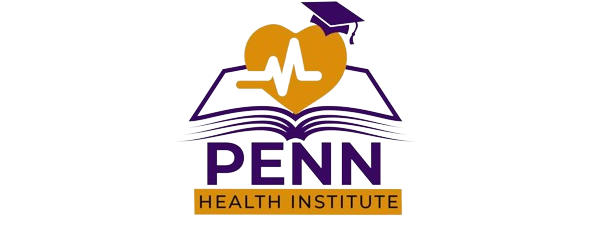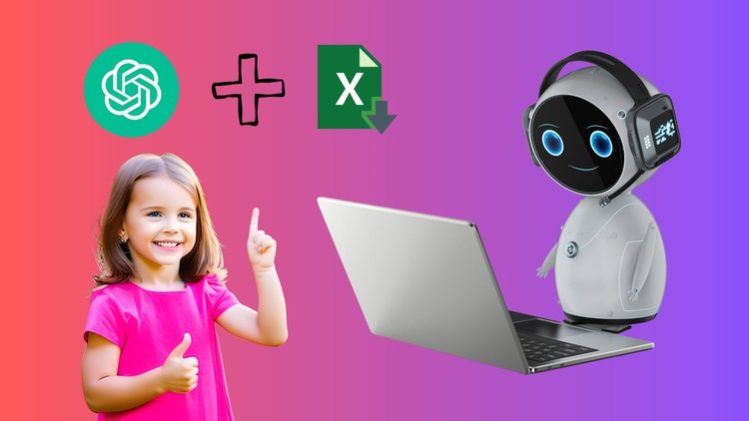Microsoft Excel – 10X Excel Automation Skills with ChatGPT
Are you tired of spending countless hours manually performing repetitive tasks in Microsoft Excel? Do you want to harness the power of automation and maximize your productivity? Look no further! In this comprehensive Udemy course, “Microsoft Excel – 10X Excel Automation Skills with ChatGPT,” you will learn how to leverage the capabilities of Excel macros, functions, formulas, pivot tables, and data validation using the revolutionary ChatGPT technology.
With the rapid advancements in artificial intelligence, ChatGPT has emerged as a powerful tool that can assist you in mastering Excel automation skills. Whether you are a beginner or an intermediate Excel user, this course will equip you with the knowledge and practical experience to excel in your professional or personal tasks.
The course is structured to provide a hands-on learning experience through a series of projects that demonstrate the various automation techniques. You will learn how to automate repetitive tasks in Excel using macros, saving you valuable time and effort. The step-by-step tutorials will guide you through the process of creating and running macros, as well as customizing them to suit your specific needs.
Furthermore, you will dive into the world of functions and formulas in Excel, discovering how ChatGPT can be your virtual assistant in understanding and implementing complex calculations. From basic mathematical operations to advanced functions, you will gain a solid foundation in using formulas effectively.
Pivot tables are an essential tool for data analysis, and with ChatGPT, you will learn how to leverage their full potential. You will explore the process of creating pivot tables, customizing them to extract meaningful insights from your data, and automating their updates with ChatGPT’s assistance.
Data validation ensures the accuracy and integrity of your Excel spreadsheets. With ChatGPT’s guidance, you will learn how to implement data validation techniques effectively, including setting up dropdown lists, input restrictions, and error prompts. This knowledge will help you create error-free spreadsheets and improve the reliability of your data.
Throughout the course, you will be presented with real-world examples and projects that will challenge your newfound skills and reinforce your understanding. By applying the techniques learned in the course, you will develop a strong foundation in Excel automation and gain the confidence to tackle any Excel-related task with ease.
Whether you are a business professional, data analyst, accountant, or student, this course will empower you to take control of your Excel workflows and achieve remarkable efficiency gains. By leveraging ChatGPT’s capabilities, you will become a proficient Excel user, equipped with advanced automation skills that can help you stand out in your career or academic endeavors.
Enroll now in “Microsoft Excel – 10X Excel Automation Skills with ChatGPT” and unlock the true potential of Excel automation. Join our community of learners and embark on a journey to transform the way you work with Excel forever. Don’t miss out on this opportunity to boost your productivity and take your Excel skills to the next level!
ChatGPT for Excel - Introduction
Welcome to the transformative course, "10X Your Microsoft Excel Automation Skills with ChatGPT"! Over the next hour, you'll embark on an exciting journey that will revolutionize your Excel abilities using ChatGPT.
In this course, we'll begin by unraveling the wonders of ChatGPT. You'll discover how this extraordinary AI technology can understand and generate human-like text, making it the ultimate virtual assistant for your Excel endeavors. To get started, simply create an account at chat dot openai dot com, and prepare to witness the power of having an AI assistant at your fingertips. Trust me, once you experience it, you'll feel like you've gained a superhuman ally.
The impact of AI on the job market cannot be ignored, with automation rapidly transforming industries. This course will equip you with a crucial skillset to remain relevant and invaluable amidst this changing landscape. By mastering the fusion of ChatGPT and Excel, you'll learn to automate tasks, perform complex calculations, generate reports, and more. By streamlining your work processes and increasing efficiency, you'll not only become an indispensable asset to your organization but also safeguard your position in the face of automation.
This course is ideal for anyone seeking to enhance their Excel skills and dive into the world of automation. Whether you work in a corporate setting or regularly utilize Excel for data processing, this course is designed to empower you. With just basic knowledge of Excel, you can embark on this learning journey and unlock the tremendous potential of ChatGPT for Excel automation.
Now, let's delve into the fascinating realm of ChatGPT and Excel automation. Get ready to elevate your Excel prowess and embark on a path of enhanced productivity and success. Let's get started!
Path link to copy paste in power shell window -
.setup.exe /configure .configuration-Office2021Enterprise.xml
In this informative lecture, we will guide you through the process of downloading and installing the latest version of Microsoft Office, which includes MS Excel. Having Microsoft Excel software on your computer is essential for learning macros, functions, and formulas. If you already have Microsoft Office installed, feel free to skip this video.
To obtain the latest version of Office for free, directly from the official Microsoft website, we will walk you through the step-by-step instructions. Please note that the free version we are downloading is specifically provided by Microsoft for IT administrators and is not a licensed, subscription-based version.
First, we'll head over to Google and search for the "Office deployment tool." Once we find the appropriate link, we'll download the file and save it on our computer. Afterward, we'll create a new folder on the desktop named "MS Office" and paste the downloaded file into it. Within this folder, we'll create another folder, such as "Office Apps," where we will extract the configuration files from the downloaded file.
Running the Office deployment tool as an administrator, we'll accept the license terms and choose the path for the extracted files. Once the files are successfully extracted, we'll navigate to the folder and select only the "office2021enterprise.xml" file, deleting the other three.
Next, we'll open a PowerShell window by pressing the shift key and right-clicking on the mouse within the folder. In the PowerShell window, we'll copy and paste a specific link that can be found in the description section of this video, ensuring accurate entry. This will initiate the download of Office 2021.
Once the download is complete, you can search for Excel and start using it for the purpose of this course. With Microsoft Excel now at your disposal, you are ready to dive into the exciting world of Excel automation and unleash your full potential.
Path link to copy paste in power shell window -
.setup.exe /configure .configuration-Office2021Enterprise.xml
MS Office Activation Key
cd /d %ProgramFiles(x86)%Microsoft OfficeOffice16
cd /d %ProgramFiles%Microsoft OfficeOffice16
for /f %x in ('dir /b ..rootLicenses16ProPlus2021VL_KMS*.xrm-ms') do cscript ospp.vbs /inslic:"..rootLicenses16%x"
cscript ospp.vbs /setprt:1688
cscript ospp.vbs /unpkey:6F7TH >nul
cscript ospp.vbs /inpkey:FXYTK-NJJ8C-GB6DW-3DYQT-6F7TH
cscript ospp.vbs /sethst:s8.uk.to
cscript ospp.vbs /act
If above code do not work. Change the Server with following.
cscript ospp.vbs /setprt:1688
cscript ospp.vbs /unpkey:6F7TH >nul
cscript ospp.vbs /inpkey:FXYTK-NJJ8C-GB6DW-3DYQT-6F7TH
cscript ospp.vbs /sethst:kms8.MSGuides.com
cscript ospp.vbs /act
In this lecture, we'll explore the power of using prompts to generate solutions with Chat GPT. Prompts act as conversation starters, allowing you to give specific ideas or suggestions to Chat GPT. Similar to asking a friend a question to initiate a conversation, prompts help Chat GPT understand what you want to talk about.
To receive appropriate responses, it's important to provide detailed prompts. Chat GPT utilizes its artificial intelligence to generate responses based on the information you provide. For example, you can ask Chat GPT to explain an Excel formula, provide examples, or even simplify explanations as if teaching a 10-year-old.
If you're not satisfied with the initial response, you can iterate and refine your question to guide Chat GPT towards the desired answer. By tweaking your prompts or requesting more complex examples, you can further enhance the conversation.
Occasionally, the response from Chat GPT may be incorrect or nonsensical. In such cases, it's crucial to continue the conversation by rephrasing your question or adjusting the prompt. This iterative process helps improve the quality and accuracy of the responses.
If you're new to Chat GPT, don't hesitate to experiment with random questions. Engaging with Chat GPT through prompts opens up a world of possibilities, allowing you to explore various topics, seek explanations, and harness the capabilities of this powerful chatbot.
Hands on Automation Projects in Excel using ChatGPT
In this lecture, we explore how to use ChatGPT to automate the process of sending emails to debtors in Excel. We begin by setting up the Excel file and enabling macros. Then, using ChatGPT, we generate the Excel macro code required to send the emails.
By following three simple steps, we save the Excel file as an xlsm file, enable macros, and insert a new module within the Visual Basic environment. Using ChatGPT, we provide a detailed prompt, including the subject line, email text, and instructions to extract debtor names and amounts from specific columns.
ChatGPT generates the Excel macro code, which we copy and paste into the module. We ensure that the necessary MS Outlook object library is enabled, and then we save the file again as a macro-enabled workbook. By accessing the View Macros option, we can run the macro, and the emails are sent to the debtors. It's important to have MS Outlook set up to send these emails successfully.
By automating the email-sending process using ChatGPT, we can efficiently communicate with debtors, personalize the email content, and streamline our workflow. This lecture demonstrates the power of combining Excel macros with the capabilities of ChatGPT for effective automation.
In this lecture, we explore another example of writing macros with the assistance of chatGPT. Imagine having an Excel file with multiple sheets, and navigating between them becomes a challenge. To simplify this process, we aim to create an Index sheet that serves as a table of contents with hyperlinks to the respective sheets. By utilizing chatGPT, we generate the necessary macro code to achieve this goal. Following the regular steps, we save the file as an xlsm (macro-enabled) format, paste in the code within the developer tab, and execute the macro. As a result, the Index sheet is successfully created, complete with hyperlinks to facilitate easy navigation between sheets.
In this lecture, we address the need for excel files with random text for practicing various functions and formulas. Instead of manually creating data, we explore the option of automating this process using macros. We begin by opening a new excel sheet and saving it as an xlsm file. Moving to the visual basic coding area, we prompt chatGPT to generate an excel macro for creating dummy text. The macro is designed to populate a range of cells with unique names and corresponding marks for multiple subjects. Once the code is copied and pasted into the module, we save the file and run the macro, resulting in the generation of random text in the desired format.
In this lecture, we explore the creation of a mortgage calculator or EMI calculator in Excel using chat GPT. We begin by creating a new Excel sheet specifically for the calculator and navigate to the VB coding space. With the help of chat GPT, we generate the code for the macro by providing a prompt that outlines the requirements for the calculator. After copying and pasting the code into the Excel VB module and saving the file, we run the macro by accessing the View Macros option. The macro prompts us for input data, and upon entering the necessary details, the calculator generates the desired output.
In this lecture, we delve into the creation of a function to calculate the mortgage amount in Excel using chat GPT. We begin with an Excel file containing loan details, such as loan amount, interest rate, and loan tenure. By prompting chat GPT with the request to provide the function for calculating the mortgage payment, we receive the formula as a response. After copying and pasting the function into the Excel file, the mortgage amount is automatically calculated based on the provided input data. This example showcases the versatility of chat GPT in generating complex functions and formulas, encouraging users to explore and experiment with various tasks.
In this lecture, we explore the generation of a complex Excel formula using chat GPT. The objective is to calculate sales commission based on a multi-tiered structure for salesmen. The commission varies depending on the sales amount, and there are separate structures for different regions. To begin, we generate a data table of salesmen names and sales numbers using chat GPT. Then, by providing the commission structure as a prompt, chat GPT generates the formula to calculate the commission. After copying and pasting the formula into Excel, the commission amounts are automatically calculated. Additionally, we enhance the complexity by incorporating region-based commission variations, and chat GPT successfully generates the corresponding formula. This demonstration showcases the capability of chat GPT in handling complex tasks and streamlining formula generation in Excel.
In this lecture, we explore how chat GPT can assist in understanding and learning various functions and formulas in Excel. If you know the name of a function but want a simplified explanation with examples, chat GPT can provide that information. By using a template prompt like "Explain the Excel function ______ in simple words with examples like you are teaching it to a 10-year-old kid," you can easily grasp the usage and syntax of different functions such as XLOOKUP, VLOOKUP, INDEX/MATCH, AVERAGE, or SUMIF. Additionally, chat GPT can help you understand nested functions or formulas and guide you in creating complex Excel models involving functions, formulas, and macros. This lecture demonstrates how chat GPT can be a valuable learning resource for mastering Excel's functions and enhancing your spreadsheet skills.
This course video provides a comprehensive guide to creating professional-looking pivot tables using ChatGPT. The instructor demonstrates how to generate a data table using ChatGPT by providing specific prompts. The instructor then copies the generated data into Excel and requests ChatGPT to explain the step-by-step process of creating a pivot table with advanced features. ChatGPT offers various implementation options, and the instructor selects the desired fields to organize the table layout. Different perspectives, such as salesmen-wise, product-wise, region-wise, or month-wise, are explored by manipulating the table's structure. Slicers are added for easy data filtering, and conditional formatting and table formatting are applied to enhance the visual presentation. The instructor also covers the addition of pivot charts that automatically update when the table is filtered. The video concludes by encouraging viewers to ask ChatGPT for any specific pivot table-related questions.
In this course video, the focus is on learning how to implement data validation in Excel with the assistance of ChatGPT. The instructor introduces the concept of data validation and its purpose. They copy and paste a dataset and ask ChatGPT to explain data validation using the provided data as an example, using simple language suitable for a 10-year-old learner. ChatGPT provides an explanation, and the instructor proceeds to demonstrate the implementation. They choose to validate the Region and Month columns since they have specific predefined values. By assigning range names to the valid regions and months, the instructor sets up the source data for validation. Using the Data Validation feature in Excel, they select the columns and choose the "List" option, referencing the respective range names as the source data. This creates dropdown menus that restrict user input to the predefined values, showing an error message if an invalid entry is made.
This video talks about various prompt ideas to ask more help from chatGPT to save time working with Excel.