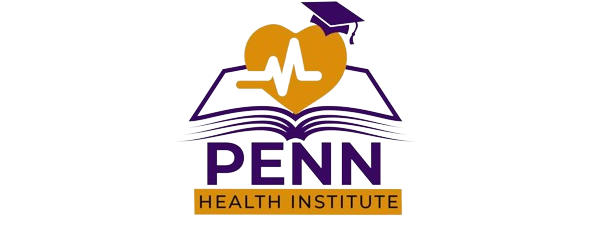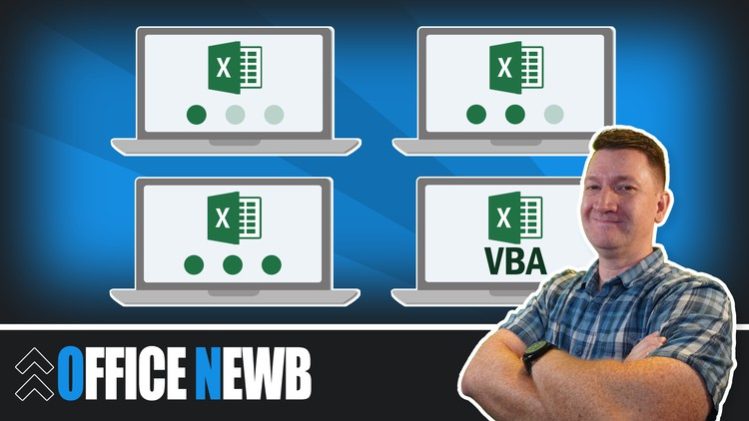Microsoft Excel all in One Package
Topics covered in this course apply to Excel 2007, 2010, 2013, 2016, 2019 (Microsoft/Office 365)/2023
This Microsoft Excel course combines 4 different courses.
-
Microsoft Excel 101 – An Introduction to Excel
-
Microsoft Excel 102 – Intermediate Level Excel
-
Microsoft Excel 103 – Advanced Level Excel
-
Master Microsoft Excel Macros and VBA in 6 Simple Projects
Recent Student Review
-
“You sir are a life saver. Not everyone has the ability to teach. Thank you so much for taking the time to put together an amazing course bro. If anyone doubts buying this course, don’t doubt it, buy it. I’ve learned so much in this course. Hope more courses are on the way because I’d buy every single one of them. Thanks again bro. God bless you and your family.“
-
“Happy to say that I now “know” excel. I realize there is so much more to learn, but it’s a start! Thank you for being such a great instructor… now on to the next class.“
-
“Thanks for a well made course. The progression of topics is well structured and the part about Macro and VBA was new for me. Excel is a really powerful tool and it is worth know all of its aspects. Kyle did a good job at explaining them.“
Enroll now to go through a deep dive of the most popular spreadsheet tool on the market, Microsoft Excel. As a Microsoft Certified Trainer I will use my 20+ years of Excel training to guide you step by step through the beginner to advanced level and beyond.
As you participate in each of the 4 courses you will master Excel tools that will clear away the pain of stumbling through your daily tasks. You will start with the basics, building a solid foundation that will give you further knowledge as you progress into intermediate and advanced level topics.
At completion of this course you will have mastered the most popular Excel tools and come out with confidence to complete any Excel tasks with efficiency and grace. Below are just a few of the topics that you will master:
-
Creating effective spreadsheets
-
Managing large sets of data
-
Mastering the use of some of Excel’s most popular and highly sought after functions (SUM, VLOOKUP, IF, AVERAGE, INDEX/MATCH and many more…)
-
Create dynamic report with Excel PivotTables
-
Unlock the power and versatility of Microsoft Excel’s Add-In, PowerPivot
-
Audit Excel Worksheet formulas to ensure clean formulas
-
Automate your day to day Excel tasks by mastering the power of Macros and VBA
What’s Included?
-
18+ Hours of Step by Step Video Lectures by a Microsoft Certified Trainer (MCT)
-
Downloadable Exercise Files to follow along and practice with
-
Additional Exercise Files are provided at the end of each major section (101, 102, 103 and VBA) that you can download and practice the skills you’ve learned
-
Section Quizzes to Test Your Knowledge on the Lecture Topics
-
QA board where you can post questions, screenshots of your progress and communicate with the instructor and fellow students in the course.
So, what are you waiting for, enroll now and take the next step in mastering Excel and go from Excel Newb to Excel Guru!
Microsoft Excel 101 Course Introduction
Participants are encouraged to ask questions throughout the course to enhance their understanding.
Downloadable exercise files are provided to facilitate hands-on learning.
Upon course completion, participants have the opportunity to earn a certificate as recognition.
Microsoft Excel Fundamentals
Learn how to open Microsoft Excel and access its features.
Explore the initial screen and its functionalities.
Get acquainted with the Excel user interface.
Discover how to personalize the Quick Access Toolbar for efficiency.
Dive deeper into Excel's interface components.
Gain insight into the structure of Excel workbooks.
Understand the process of saving Excel files.
Learn how to access and work with previously created Excel files.
Master essential keyboard shortcuts for increased productivity.
Test your knowledge of Excel fundamentals through a quiz.
Entering and Editing Text and Formulas
Explore techniques for entering text to create informative spreadsheet titles.
Understand how to input and manipulate numeric data effectively.
Learn the ins and outs of entering date values accurately.
Master the use of cell references in Excel formulas.
Get hands-on experience in creating basic Excel formulas.
Differentiate between relative and absolute cell references.
Grasp the order in which Excel calculates formula operations.
Assess your proficiency with a quiz on text and formula entry and editing.
Working with Basic Excel Functions
Learn about the components and structure of Excel functions.
Understand how to use the SUM function to total values.
Explore the MIN and MAX functions for finding minimum and maximum values.
Discover how to calculate averages using the AVERAGE function.
Learn to count cells containing data with the COUNT function.
Understand and troubleshoot errors that may occur in Excel calculations.
Simplify summation with the AutoSum command.
Speed up calculations with a handy keyboard shortcut.
Efficiently replicate formulas using the AutoFill command.
Test your knowledge of basic Excel functions with an interactive quiz.
Modifying an Excel Worksheet
Learn how to rearrange and duplicate data within a worksheet.
Discover methods for adding or removing rows and columns.
Customize cell dimensions to accommodate your data.
Control the visibility of rows and columns as needed.
Learn how to rename worksheets to improve organization.
Explore the process of removing unnecessary worksheets.
Master techniques for relocating or duplicating entire worksheets.
Test your skills in worksheet modification through a quiz.
Formatting Data in an Excel Worksheet
Explore font formatting options to style your text.
Customize cell backgrounds for visual impact.
Apply borders to cells for improved data separation.
Delve deeper into cell border formatting.
Format numbers as currency for financial presentations.
Learn to display numbers as percentages.
Copy formatting from one cell to another with the Format Painter tool.
Create and apply custom styles to format data consistently.
Combine cells and center content for neat formatting.
Apply conditional formatting rules to highlight specific data conditions.
Modify and manage conditional formatting rules.
Assess your knowledge of Excel data formatting through a quiz.
Inserting Images and Shapes into an Excel Worksheet
Learn how to add images to Excel worksheets.
Discover how to insert various shapes into your Excel documents.
Customize the appearance and properties of shapes.
Explore SmartArt graphics to visually represent information.
Creating Basic Charts in Excel
Learn to create column charts to visualize data.
Explore chart-related options in the Excel Ribbon.
Modify chart data to reflect changes in your worksheet.
Customize chart elements for better presentation.
Relocate charts to different worksheets for organization.
Create and work with pie charts to represent data.
Download a quick reference guide for Excel charts.
Test your knowledge of Excel chart creation and management.
Printing an Excel Worksheet
Review how your document will appear when printed.
Adjust page margins, scaling, and orientation for printing.
Explore margin settings for better page layout control.
Utilize Page Layout View to optimize your worksheet for printing.
Include custom headers and footers in printed worksheets.
Print only selected cells or ranges from your worksheet.
Test your knowledge of Excel printing options and settings.
Working with Excel Templates
Understand the concept of Excel templates.
Learn how to open pre-designed Excel templates.
Create your own custom Excel templates to streamline tasks.
Assess your understanding of Excel templates with a quiz.
Excel 101 - Practice What You've Learned (DOWNLOAD)
Access practice exercises to apply and solidify your Excel skills.
Congratulations! You've Built a Solid Microsoft Excel Foundation
Celebrate your achievement in building a strong foundation in Microsoft Excel.
Microsoft Excel 102 Course Introduction
Download exercise files for hands-on practice.
Working with an Excel List
Gain an understanding of the structure of Excel lists.
Learn how to sort lists with single-level sorting.
Explore multi-level sorting techniques.
Customize sorting to fit your specific needs.
Filter list data using the AutoFilter tool.
Add subtotals to organize and summarize list data.
Convert a list into a structured Excel table.
Apply conditional formatting to identify duplicate entries.
Learn how to remove duplicate entries from a list.